Fixing mistakes
Overview
Teaching: 30 min
Exercises: 35 minQuestions
How can I fix mistakes with Git?
What sort of mistakes can be fixed within RStudio?
Objectives
Learn to undo changes safely
See when changes are permanently deleted and when they can be retrieved
Undoing things
The whole point of version control is that you can be see and retrieve previous snapshots of your work.
With Git, if you have committed (made a snapshot) of a file, you can get it back, even if it gets deleted or modified in the future.
If changes are uncommitted, they are not safe, and if they are deleted, they are gone.
The ability to reverse mistakes in Git is very sophisticated, however more advanced usage will require calling Git from the command line. For our purposes, there are three sort of mistakes we can look at resolving:
- Mistakes that have not yet been committed
- Mistakes that have been committed
- Mistakes that have broken your Git repository
Undo unstaged/uncommitted changes
DANGER!!
Changes that have not been committed will be deleted permanently and cannot be recovered by Git.
Unstaged changes
The simplest situation is where you have modified a file, but not yet staged the changes. In this
case, it is easy to roll the file back to the last committed state by selecting it in the Git pane
and using the “Revert” button 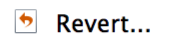 from the “More” menu.
from the “More” menu.
Challenge 1
- Make a silly change to repo, do not stage it or commit it.
- Inspect the change in the Status and Diff windows.
- Now undo the change using the “Revert” button
- Verify that the change is gone.
Some staged changes
If you have staged the changes but still want to reverse everything you have done, the process is exactly the same.
It becomes more complicated if we want to retain some staged changes, but can be done using the Diff window. Let’s consider the situation where we have staged some sensible changes to our project, but then made an unstaged mistake. Following the process above would lead to us losing the staged changes that we want to keep.
Challenge 2
- Make a reasonable change to the project, stage it.
- Then make a silly change but do not stage it.
- Inspect the situation in the Diff window. In particular, swap between staged and unstaged changes with the radio buttons
.
- Swap to the Unstaged changes and remove them with the “Discard chunk” button
- Inspect the new situation to confirm that your silly change has been removed, but the sensible one is retained.
Reverting commits
Imagine that we have made a few commits, but realized that the latest commit was a mistake and we wish to undo it. Because Git stores the state of each file at every commit, it is easy to return to any point in time.
Again, the process for this is a little simpler using the command line, but can be done from within RStudio.
In the History window, there is a link to show the contents of a file at any specific commit
 . Open that link
and you are able to overwrite the current contents of the file with the historical version. You can
also access just the history of changes for that file from this window if you are having trouble finding
the exact version you want.
. Open that link
and you are able to overwrite the current contents of the file with the historical version. You can
also access just the history of changes for that file from this window if you are having trouble finding
the exact version you want.
Save, stage and commit this change and you have reverted the file to it’s older state.
Challenge 3
Make a new commit in your guacamole repo (it can be whatever you like)
Inspect the history, and revert the commit.
This same process will allow you to return any deleted files to your working directory.
Challenge 4
How much do you trust Git…?
Delete one (or more) of your committed files using any method you like.
Can you get it/them back?
Starting over
Learning Git can be hard. As a beginner you are unlikely to actually mess up your files, but you may
end up in a situation where you have made an error with Git and now can’t work out how to fix your
repository. While searching online for solutions is a good opportunity for a learning experience,
sometimes we just need a problem solved quickly so we can get on with our work. An effective approach
in this situation is demonstrated in this [xkcd comic](https://xkcd.com/1597/:

Under this approach, your remote repository acts as a fallback that you will return to in the case of major issues. Save any changes you want to keep locally elsewhere, then start again by cloning the remote repository. Now you are free to delete the old, broken version and start fresh.
Testing out this approach now should help reduce the stress if you find yourself needing it in the future.
Challenge 5
- Make sure your local and remote repositories are all synced up with a pull/push
- Make a change to your local files
- Let’s assume that you have now broken your local repository
- Save your change somewhere else
- Create a new RStudio project and clone it from your remote repository
- Reintroduce your change from the saved file
Key Points
Git history can be reverted without modifying it
Changes that are not committed can be deleted permanently
Once changes are committed they are safe
Sometimes, you just need to burn it all down and start again